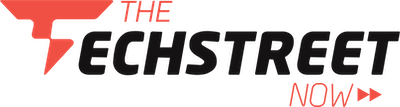Microsoft Explains How to Find and Stop Processes Blocking Files in Windows
gbhackersMicrosoft has provided comprehensive guidance on resolving one of Windows users’ most frustrating issues: the dreaded “The process cannot access the file because it is being used by another process” error message.
This common problem occurs when multiple programs attempt to access the same file simultaneously, leaving users unable to delete, move, or modify important documents and folders.
Built-in Solutions Lead the Way
The tech giant recommends starting with Resource Monitor, a powerful diagnostic tool already installed on every Windows system.
Users can access this utility by pressing Win + R, typing “resmon,” and hitting Enter. Once opened, the CPU tab reveals an Associated Handles section where users can search for specific file or folder names.

The tool displays which processes are currently using the file, showing both the application name and Process ID (PID) for easy identification.
For users who need to terminate the blocking process, Resource Monitor allows right-clicking ...
Copyright of this story solely belongs to gbhackers . To see the full text click HERE