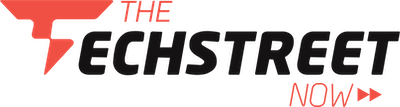Live Agent Transfer in Copilot Studio Using D365 Omnichannel – Step-by-Step Implementation
perficient.com
Welcome to Part 2 of this blog series! In Part 1, we discussed the high-level architecture and use case for enabling live agent transfer from a chatbot.
In this post, I’ll walk you through the actual steps to build this feature using:
- Copilot Studio
- D365 Omnichannel for Customer Service
- Customer Service Workspace
- Customer Voice
Prerequisites
- Dynamics 365 Customer Service license + Omnichannel Add-on
- Admin access to D365 and Power Platform Admin Center
- Agents added to your environment with proper roles
Step-by-Step Implementation
1: Set Up Omnichannel Workstream
- Go to Customer Service Admin Center
- Create a Workstream for live chat
- Link it to a queue and assign agents

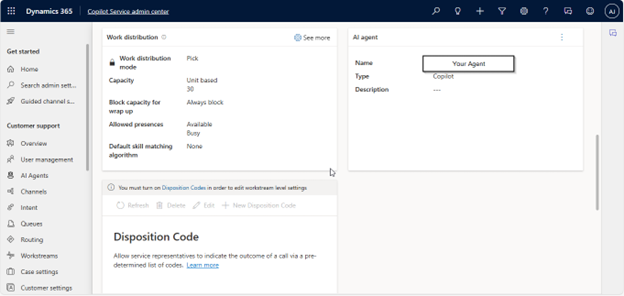
2: Create Chat Channel
- In the same admin center, create a Chat Channel
- Configure greeting, authentication (optional), timeouts
- Copy the embed code to add to your portal or test site
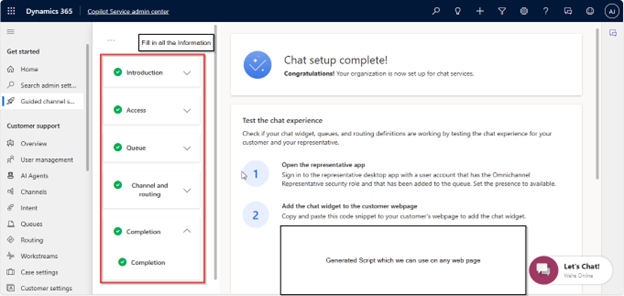
3: Create a Bot in Copilot Studio
- Create a bot and add core ...
Copyright of this story solely belongs to perficient.com . To see the full text click HERE